Looking to share your Xbox Live Gold subscription between two consoles without spending extra cash? You’re not alone. As a dedicated gamer and parent, I know firsthand how multiple consoles in one household can strain your gaming budget.
The good news? Microsoft has built-in features that let you legally share your Gold subscription across two Xbox consoles.
I’ve spent years optimizing this setup for my family, and I’ll show you exactly how to do it. Whether you’re setting up a second console in your bedroom, sharing with family members, or just want a backup gaming station, this guide will walk you through the process step by step.
Best of all, you can have both consoles running games simultaneously without any extra subscriptions.
Quick Summary
- Xbox Live Gold can be shared across two consoles using the Home Xbox feature
- Primary console setup takes less than 5 minutes
- All household members can enjoy benefits on the Home Xbox
- Secondary console requires main account sign-in for Gold access
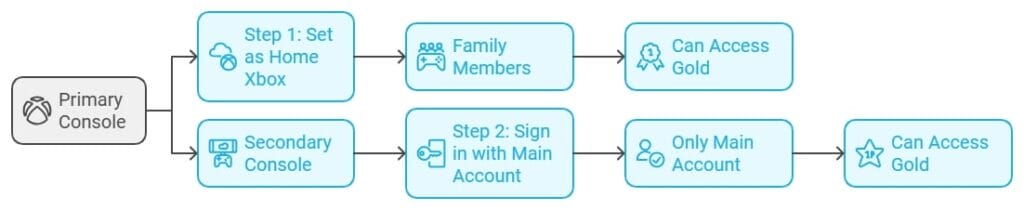
What is Xbox Live Gold and Why Would I Want to Share It?
Xbox Live Gold is the key to unlocking the full online gaming experience on Xbox consoles. This premium subscription offers three major perks:
- Online Multiplayer Access: Dive into competitive and cooperative gameplay with millions of players worldwide.
- Games with Gold: Enjoy free monthly games to add to your digital library.
- Exclusive Discounts: Get access to special deals on games, add-ons, and more.
For anyone serious about gaming, Xbox Live Gold is a must-have. But what if you could maximize its value by sharing it across multiple consoles?
Benefits of Sharing Xbox Live Gold
- Save Money: Splitting the cost of a subscription means you get all the perks at half the price.
- Maximize Perks Across Households: Whether you’re living with family, roommates, or a gaming partner, everyone benefits from online play, free games, and discounts.
Who Benefits Most?
- Families: Parents and kids can each have their own console while sharing one subscription.
- Roommates: Share the perks without buying separate accounts.
- Friends in Close Quarters: Make gaming sessions seamless and more affordable.
The Fine Print:
While sharing is convenient, it does have its limits. Xbox Live Gold can only be shared with one other console at a time, so it’s ideal for households with two Xboxes. Beyond that, additional subscriptions may be required.
How Do I Share Xbox Live Gold with Another Console?
Sharing Xbox Live Gold with a second console is easier than you might think. Here’s a step-by-step guide to get you set up in minutes:
Step 1: Sign in to the Primary Gold Account on the Console You Want to Share From
- On the console you plan to designate as the “Home Xbox,” log in using the account with the Xbox Live Gold subscription.
Step 2: Navigate to the Settings Menu
- On the Home screen, press the Xbox button on your controller to open the guide.
- Go to Settings > General > Personalization and select My Home Xbox.
Step 3: Set This Console as Your “Home Xbox”
- In the My Home Xbox menu, select “Make This My Home Xbox.”
- This step is crucial because it allows all users on this console to access your Gold subscription benefits, even if they’re signed in under a different account.
Step 4: Log in with the Gold Account on the Second Console
- On the second Xbox console, sign in using the same account with the Gold subscription.
- Important: Do not set this console as your Home Xbox. The Gold subscription will still work as long as the account remains signed in.
Optional Step: Remove the Gold Account from the Second Console for Security
- Once you’ve set up sharing, you can remove the Gold account from the second console to prevent unauthorized changes or purchases.
- The Gold benefits will still work as long as the account is signed in during gameplay.
Pro Tip: I recommend setting up the most frequently used console as your Home Xbox. This way, family members can access Gold features even when you’re not around.
What Can I Do Once Xbox Live Gold is Shared?
Once you’ve set up Xbox Live Gold sharing, both consoles can enjoy an array of benefits—but with slightly different rules depending on whether it’s the Home Xbox or the secondary console. Here’s what you can expect:
On the Home Xbox:
- Full Gold Benefits for Everyone: Any user on this console can access Xbox Live Gold features, including online multiplayer, free monthly games, and exclusive discounts—no need to sign in with the Gold account.
- Digital Game Sharing: All digital games purchased by the Gold account are available for any user to play on this console.
Personal Experience: My kids play on the Home Xbox in the living room while I game on the secondary console in my office. Perfect setup for family game nights!
On the Second Console:
- Gold Features with Conditions: Other users can access Xbox Live Gold features (like multiplayer) only if the Gold account is signed in. This doesn’t mean the Gold account has to actively play—it just needs to remain logged in.
- Simultaneous Multiplayer: Both consoles can play online at the same time, but there’s a catch: one player must use the Gold account (on the non-Home console), while other users can play freely on the Home Xbox.
Game Pass and Digital Game Sharing:
- Game Pass Sharing: If the Gold account also includes Game Pass Ultimate, its perks can be shared in the same way as Xbox Live Gold—accessible by anyone on the Home Xbox or by the Gold account on the secondary console.
- Digital Game Access: All digital purchases tied to the Gold account are available on both consoles, but the rules for who can access them mirror Gold sharing.
Example Scenarios
- Scenario 1: On the Home Xbox, Player 1 plays Fortnite using their own account. On the second console, Player 2 plays Call of Duty using the Gold account. Both can enjoy online multiplayer at the same time.
- Scenario 2: Player 1 wants to play Halo Infinite on the second console with their own account. The Gold account needs to be signed in to unlock multiplayer features.
Important Things to Remember About Sharing Xbox Live Gold
Sharing Xbox Live Gold is an excellent way to stretch the value of your subscription, but it comes with a few limitations and precautions. Here are the key points to keep in mind:
1. Home Xbox Limits: 5 Switches Per Year
- Microsoft allows you to change your Home Xbox designation up to five times per year.
- Use these switches wisely, especially if you’re setting up sharing across multiple consoles or troubleshooting issues.
2. Only Digital Games Are Shareable
- All digital games purchased by the Gold account are shareable under the Home Xbox feature.
- Physical Disc Limitation: If you own games on disc, the disc must be inserted into the console to play, meaning these games cannot be shared digitally.
3. Offline Play is Exclusive to the Home Xbox
- The Home Xbox is the only console where games and Xbox Live Gold features can be accessed offline.
- On the second console, an active internet connection and the Gold account’s sign-in are required to enable Gold benefits.
4. Share Only with Trusted Individuals
- When sharing Xbox Live Gold, the Gold account must be logged in on both consoles at different points.
- Avoid sharing your account with strangers or individuals you don’t trust, as this could lead to unauthorized purchases, account misuse, or security breaches.
Remember: This setup is completely legitimate and supported by Microsoft. It’s designed for families and households to share their subscriptions effectively.
Troubleshooting Common Sharing Issues
Sharing Xbox Live Gold across two consoles is typically seamless, but occasional hiccups can arise. Here’s how to address common issues:
1. Can’t Access Gold Features on the Second Console
- Ensure the Correct Account is Signed In:
- Verify that the Xbox Live Gold account is signed in on both consoles.
- On the second console, the Gold account must be logged in, even if it’s not the active player profile.
2. Double-Check Home Xbox Settings:
- Ensure that the primary console is set as the Home Xbox for the Gold account.
- Navigate to Settings > General > Personalization > My Home Xbox to confirm.
3. Check the Subscription Status:
- Go to Settings > Account > Subscriptions to verify that the Xbox Live Gold subscription is active.
4. Restart Both Consoles:
- Perform a full restart on both consoles to refresh connections.
3. Incorrect Home Xbox Settings: How to Reset or Reconfigure
1. Resetting Home Xbox Designation:
- Sign in to the console with the Gold account.
- Navigate to Settings > General > Personalization > My Home Xbox and select Remove this as my Home Xbox.
- Then, reassign the desired console by choosing Make this my Home Xbox.
2. Verify You Haven’t Exceeded the Annual Limit:
- You are allowed 5 Home Xbox changes per year.
- If you’ve reached the limit, contact Xbox Support for assistance, but note that exceptions are rare.
3. Confirm Internet Connection:
- Ensure the console is connected to the internet during setup, as Home Xbox changes require verification from Microsoft servers.
3. Network or Login Problems: Steps to Fix
Test Your Network Connection:
- Go to Settings > General > Network Settings > Test Network Connection.
- Resolve any issues using the troubleshooting options provided.
Clear the Console Cache:
- Turn off the console, unplug it for 30 seconds, and plug it back in before restarting.
Resolve Account Login Conflicts:
- If another user is signing into your account and causing conflicts, ask them to stop or use the Xbox Live Gold features on the Home Xbox only.
- Enable two-factor authentication to secure your account.
FAQs
What happens if I remove my Home Xbox designation?
If you remove the Home Xbox designation from a console, users on that console will lose access to Xbox Live Gold benefits unless they log in with the primary account that holds the subscription.
Is there a limit to how many times I can set a Home Xbox?
Yes, you can set or change your Home Xbox up to five times per calendar year. This limit is designed to prevent misuse of the sharing feature.
Can I share my subscription with friends or family who don’t live with me?
No, sharing your subscription is intended for use within a single household. Microsoft’s terms of service discourage sharing accounts outside your household.
What if I want to share my subscription with someone else?
If you want to share your subscription with someone not in your household, they will need their own subscription. The sharing feature is designed for families or close users within the same household.
Can I still access my games if I lose my Gold membership?
Yes, you will still retain access to any games you purchased digitally or downloaded while your membership was active. However, you will lose access to online multiplayer features and any free games obtained through Gold after the membership expires.
Conclusion
Sharing Xbox Live Gold is a game-changer for anyone looking to maximize their subscription’s value. By leveraging the Home Xbox feature, you can easily share Gold benefits with another console, unlocking access to online multiplayer, Games with Gold, and exclusive discounts for your household or trusted friend. It’s a cost-effective and straightforward way to enhance your gaming experience across multiple consoles.
Now that you know how to set it up, take the leap and start sharing! Whether you’re gaming with family, roommates, or friends, this setup ensures everyone can enjoy the benefits without additional subscriptions.
For more detailed assistance or troubleshooting, visit the official Xbox Support page. Dive into your next gaming adventure and make the most of Xbox Live Gold!
