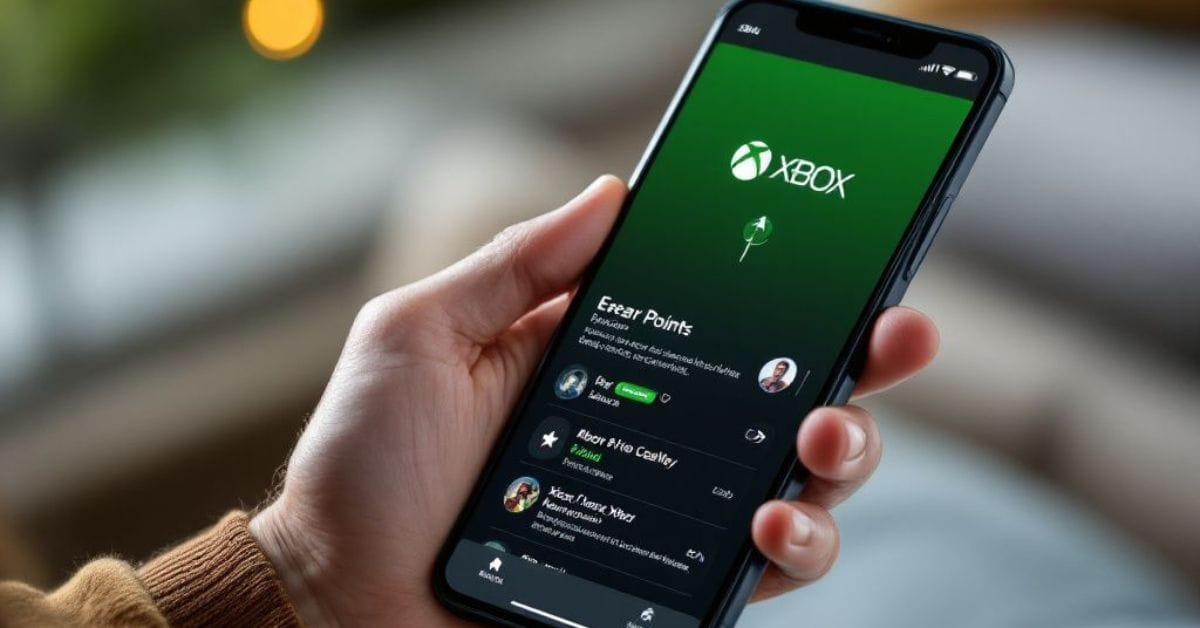We’ve all been there—subscribing to a service that seemed perfect at the time, but as the months go by, priorities shift. Maybe you’ve hit a tight spot financially, have less time for gaming, or are exploring other platforms. Whatever the reason, it’s now time to cancel your Xbox Game Pass, and you’re wondering how to do it without jumping through hoops.
Xbox Game Pass offers an incredible selection of games, giving subscribers access to hundreds of titles, from indie gems to Xbox exclusives. However, whether it’s because you’re not using it as much as you thought, or you’re simply cutting back on expenses, many users find themselves needing to hit pause or cancel their subscription.
The good news? You can cancel your Xbox Game Pass quickly and easily, all from the convenience of your phone. In this guide, we’ll walk you through the entire process step by step, ensuring you can cancel without any hassle. Let’s dive in!
Cancel Xbox Game Pass Using the Xbox App
If you’re ready to cancel your Xbox Game Pass and prefer to handle it directly from your phone, the Xbox Game Pass app makes the process quick and straightforward. Whether you’re using Android or iOS, follow these simple steps to cancel your subscription.
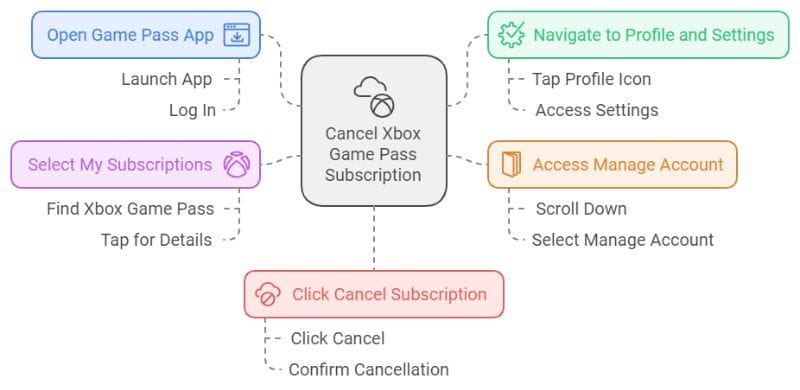
Step-by-Step Guide:
- Open the Game Pass app and log in.
Start by launching the Xbox Game Pass app on your phone and make sure you’re logged into the correct Microsoft account. - Navigate to Profile and Settings.
Tap on your profile icon located in the top corner of the app, then access the “Settings” section. - Access the “Manage Account” section.
Scroll down and select “Manage Account” to view your active subscriptions. - Select “My Subscriptions” and choose Xbox Game Pass.
Under “My Subscriptions,” find the Xbox Game Pass option. Tap on it to see more details about your subscription. - Click “Cancel Subscription” and confirm.
At the bottom of the screen, you’ll find the option to cancel your Xbox Game Pass. Click “Cancel Subscription” and follow the prompts to confirm your cancellation.
Important Notes:
- Ensure the correct Microsoft account is used.
Double-check that you’re logged into the Microsoft account associated with the Xbox Game Pass subscription you want to cancel. - Cancellation takes effect at the end of the billing cycle.
Your subscription will remain active until the end of the current billing period, allowing you to continue enjoying Game Pass games until then. - Uninstalling the app does not cancel the subscription.
Simply deleting the app from your phone won’t stop the subscription. Make sure you follow the steps above to fully cancel your membership.
Cancel Xbox Game Pass Through the Microsoft Website
If you prefer using a mobile browser to cancel your Xbox Game Pass subscription, Microsoft’s website offers a simple way to manage your account. Follow these steps to cancel directly through the site.
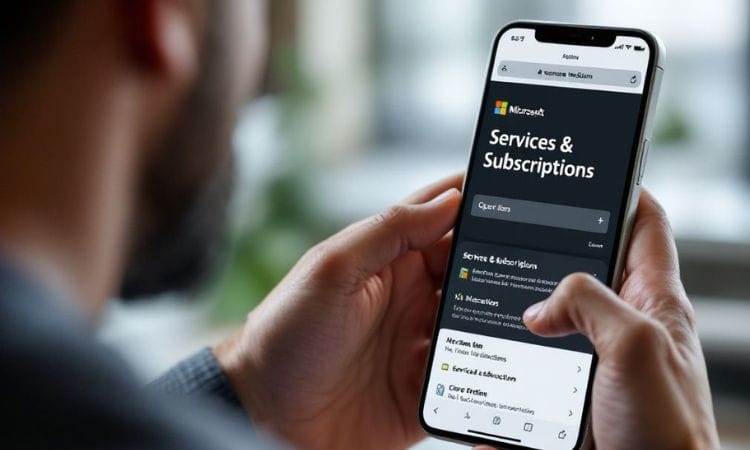
step.1 Visit the “Services & Subscriptions” page on Microsoft’s site.
Open your mobile browser and go to the Microsoft “Services & subscriptions” page by typing in the URL: account.microsoft.com/services.
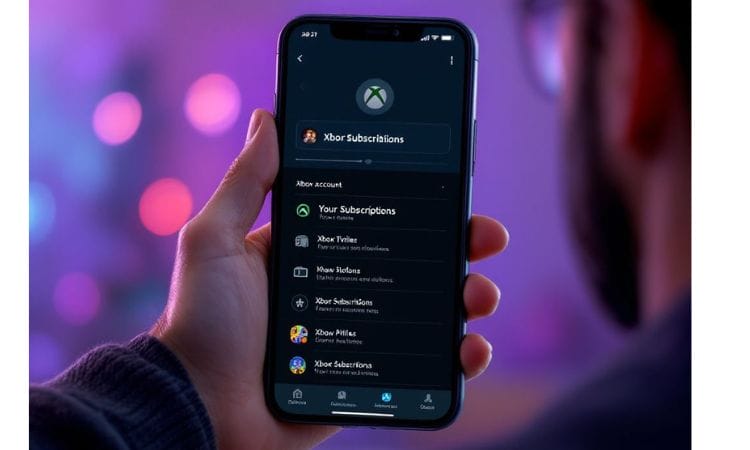
step.2 Log in and navigate to Xbox Game Pass.
Sign in using your Microsoft account credentials, and then locate the Xbox Game Pass subscription under “Your Subscriptions.”
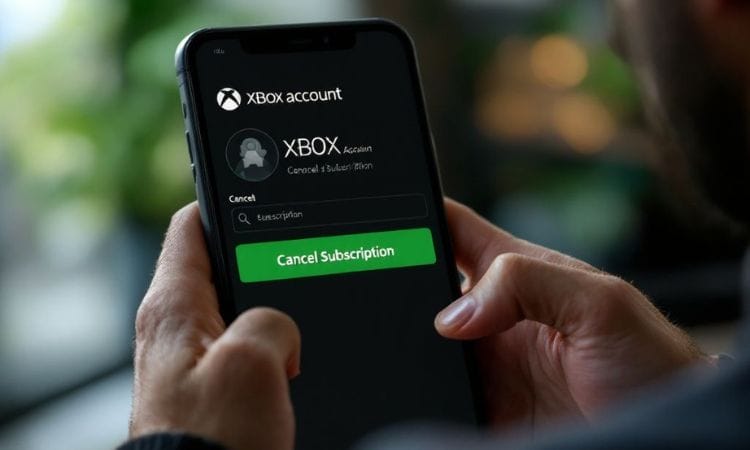
step.3 Click “Manage” and select “Cancel Subscription.”
Once you find Xbox Game Pass, click on the “Manage” button. From there, you’ll see the option to “Cancel Subscription.” Tap it and proceed.
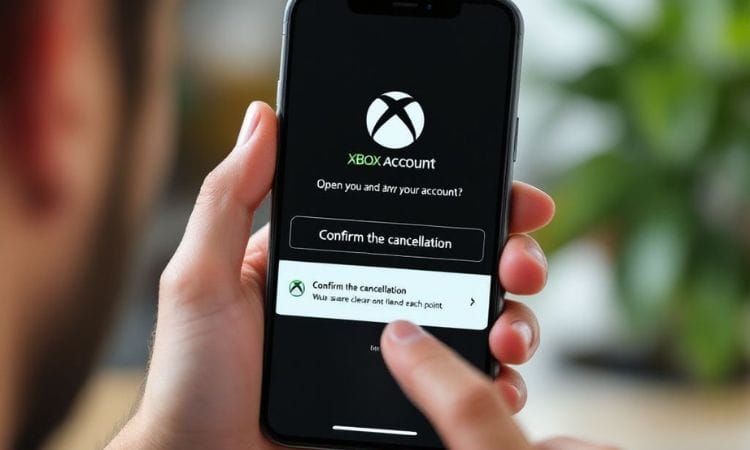
step.4 Confirm the cancellation.
Microsoft will ask you to confirm your choice. Once confirmed, your subscription will be set to cancel at the end of the current billing cycle.
Key Points:
- Use the correct Microsoft account.
Ensure you’re logged into the Microsoft account linked to the Xbox Game Pass subscription you want to cancel. - You will receive a confirmation email.
After the cancellation is processed, Microsoft will send a confirmation email to the registered address for your account. - Refund eligibility and country-specific policies.
Depending on your location and the timing of your cancellation, you may be eligible for a partial refund. Be sure to check Microsoft’s country-specific refund policies for more details.
What to Do If You Can’t Cancel Xbox Game Pass
Sometimes, users run into issues when trying to cancel their Xbox Game Pass subscription. These problems are usually straightforward to resolve, but knowing the common causes can save you time and frustration.
Common Problems:
- Incorrect Account Login
One of the most frequent issues is being logged into the wrong Microsoft account. If you have multiple accounts, it’s easy to accidentally manage the wrong subscription. - Pending Balances
If you have any outstanding balances on your Microsoft account, this can prevent you from canceling your subscription until the balance is resolved. - Promotional Bundles Linked to the Subscription
If your Xbox Game Pass was part of a promotional bundle, such as a discounted console or game deal, canceling might involve additional steps or might be restricted until certain terms are met.
Solutions:
- Double-Check Login Credentials
Ensure you’re signed into the correct Microsoft account that holds the active Xbox Game Pass subscription. Cross-check your login information if necessary. - Resolve Outstanding Balances
Head over to your Microsoft account’s billing section to check for any unpaid charges. Once all balances are cleared, you should be able to cancel the subscription without issues. - Review Promotional Terms
If your subscription is tied to a promotional offer, review the terms and conditions of that deal. You may need to wait until the promotion period ends before you can cancel or take additional steps as outlined in the offer.
Contact Microsoft Support
If you’ve tried all the solutions above and still can’t cancel your Xbox Game Pass, reaching out to Microsoft support is your next step. You can contact them via:
- Live Chat: Available on the Microsoft support website.
- Phone: Reach Microsoft customer service by phone, depending on your region.
- Social Media: Contact Microsoft support via their Twitter or other social media channels for assistance.
What Happens After You Cancel Xbox Game Pass
Canceling your Xbox Game Pass subscription brings a few significant changes to your gaming experience. Here’s what you can expect once the cancellation is finalized:
What Users Will Lose:
Access to Game Pass Games (Except Purchased Ones)
Once your subscription ends, you will no longer have access to the entire Game Pass library, including hundreds of popular titles. However, any games you’ve purchased outright will remain accessible.
Limited Multiplayer (Except for Free-to-Play Games)
Without Xbox Game Pass Ultimate or Xbox Live Gold, your access to online multiplayer gaming will be restricted to free-to-play games like Fortnite or Apex Legends. Paid multiplayer titles will require a separate Xbox Live Gold subscription.
Loss of Cloud Saves and Exclusive Deals
You will lose the benefit of cloud storage for game saves, which is included with the Game Pass subscription. Additionally, exclusive discounts on game purchases and other perks will no longer be available once you cancel.
Reassurance About Saved Game Progress:
Even though you’ll lose access to most Game Pass games, your saved progress is not lost. Xbox securely stores your game progress, so if you decide to resubscribe or purchase a game later, you can pick up right where you left off. This ensures that your hard-earned progress and achievements are safe, providing peace of mind when canceling your subscription.
Conclusion
Canceling Xbox Game Pass on your phone is a straightforward process, whether you choose to use the Xbox app or the Microsoft website. We’ve covered step-by-step instructions to guide you through the cancellation, as well as how to troubleshoot any potential issues you may encounter, such as incorrect login credentials or pending balances.
It’s important to remember that once you cancel, your access to Game Pass games and perks will continue until the end of the current billing cycle, and your game progress will be saved in case you decide to return. You have complete control over your subscription, and canceling is as easy as a few taps on your phone.