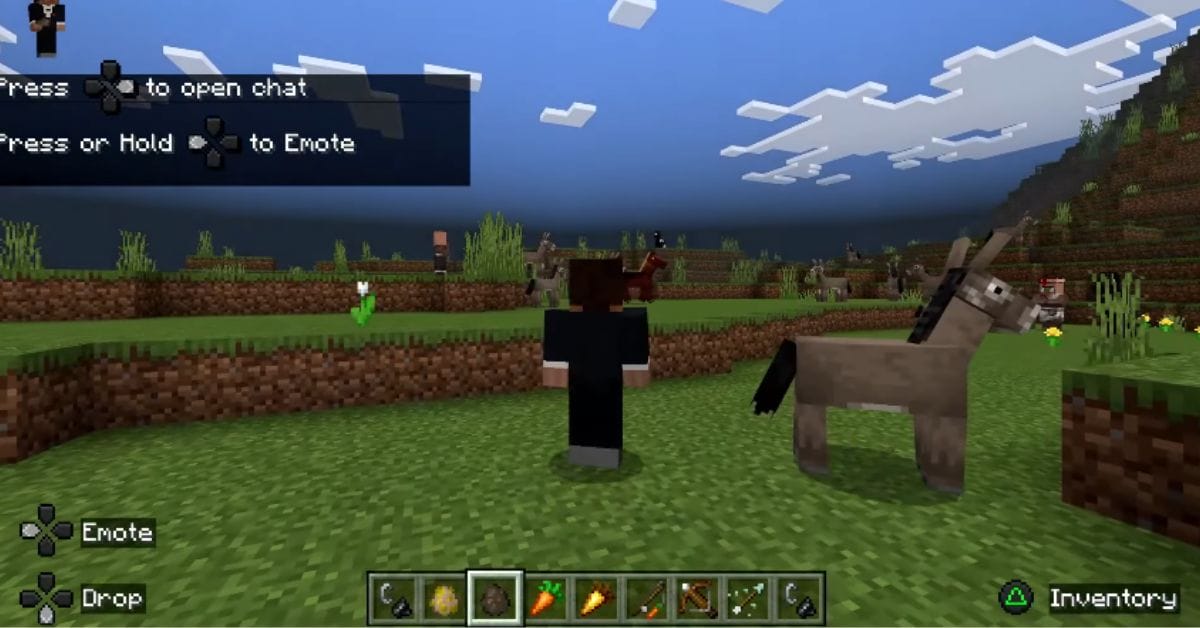Ever wondered if you could build your dream Minecraft world with a friend who’s playing on Xbox while you’re on a PC? The good news is, yes, PC and Xbox players can play Minecraft together!
Thanks to cross-platform play, players across different devices can join forces and explore, build, or survive in the same Minecraft world. However, there are a few things you need to know first. Minecraft comes in two main versions: Java Edition and Bedrock Edition. While Java Edition is exclusive to PC and doesn’t support cross-play, Bedrock Edition is designed to work seamlessly across platforms, including Xbox, PC, mobile, and more.
In this guide, we’ll take you through everything you need to know to start playing Minecraft together on PC and Xbox. From linking accounts to inviting friends, we’ve got you covered!
Is Minecraft cross platform Xbox and PC?
When it comes to Minecraft, there are two main editions that players need to be aware of: Java Edition and Bedrock Edition. Understanding the differences between them is crucial for anyone wanting to play across platforms.
Java Edition is available exclusively on PC, Linux, and macOS. It’s well-known for its vibrant modding community, custom servers, and deeper customization options. However, cross-platform play is not supported in Java Edition, which means PC players using this version can’t join games with friends on Xbox or other consoles.
On the other hand, Bedrock Edition is designed with cross-platform play in mind. It’s available on a wide range of devices, including PC, Xbox, PlayStation, mobile, and even Nintendo Switch. With Bedrock Edition, players on different platforms can easily join each other’s games and build together in the same world, no matter what device they’re using.
If you’re looking to play Minecraft with friends on both PC and Xbox, you’ll need to make sure you’re using Bedrock Edition, as it’s the only version that allows for seamless cross-play between the two platforms.
How to play minecraft cross platform xbox and pc?
To enable cross-platform play between PC and Xbox, the first and most important step is having a Microsoft account. This account is necessary for both players, even if you’re playing on PC.
Creating a Microsoft Account
If you don’t already have a Microsoft account, here’s a quick guide on how to create one:
- Visit the Microsoft account website: Go to account.microsoft.com.
- Click “Create Account”: Follow the prompts to create a new account using your email, or create a new email on the spot (with Outlook, for example).
- Set up your account: Fill in your details such as name, birthdate, and password, then complete the security verification.
Now, you’re ready to link this account to Minecraft.
Linking Your Microsoft Account to Minecraft
Once you have your Microsoft account, you’ll need to link it to your Minecraft Bedrock account on both platforms—PC and Xbox. Here’s how to do it:
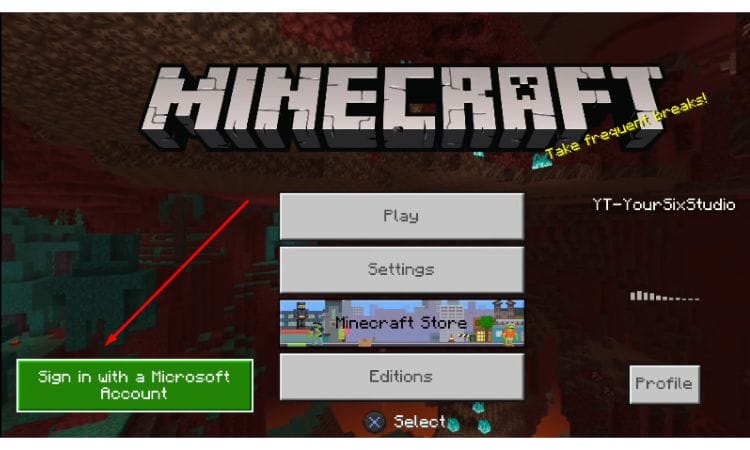
- On Xbox:
- Launch Minecraft Bedrock Edition.
- Navigate to the main menu and select Sign in with a Microsoft Account.
- You’ll be prompted to enter a unique code displayed on the screen.
- Use a web browser on another device to visit aka.ms/remoteconnect, and enter the code.
- Sign in to your Microsoft account, and it will automatically link to your Xbox Minecraft account.
- On PC:
- Open Minecraft Bedrock Edition (often labeled as “Minecraft for Windows”).
- In the main menu, select Sign in with a Microsoft Account.
- Enter your account details, and you’re all set!
Key Point: Both players must be using Bedrock Edition and have their Minecraft accounts linked to a Microsoft account for cross-platform play to work. Once linked, you can start playing with friends across PC and Xbox effortlessly!
How to add friends on Minecraft cross platform?
Once both players are set up with Minecraft Bedrock Edition and have linked their Microsoft accounts, it’s time to add friends and start playing together.
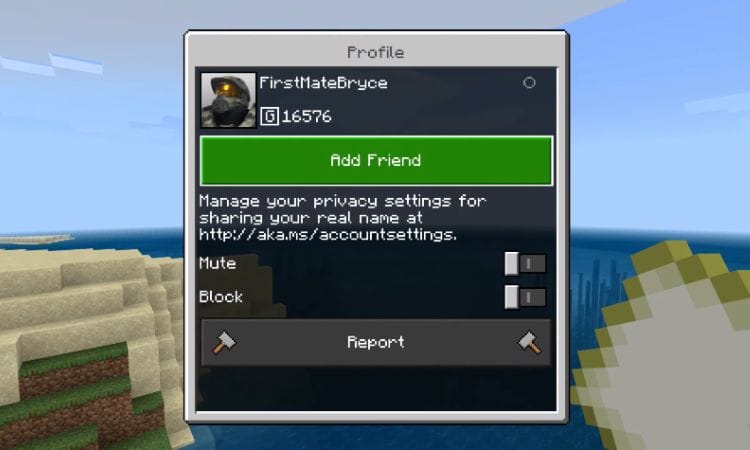
Adding Friends
In Minecraft, you can add friends using their Microsoft Gamertags. Here’s how:
- From the Main Menu, navigate to the Friends tab.
- Select Add Friend and enter your friend’s Microsoft Gamertag (this is the username associated with their Microsoft account).
- Once entered, send the friend request.
Your friend will receive a notification. To accept a friend request, they need to go to the Friends tab and find the request under Friend Requests. Simply accept the request, and you’re now connected!
Joining a Friend’s Game
To join a game your friend is hosting, follow these steps:
- Go to the Friends tab in Minecraft.
- Look for your friend’s game under the Joinable Friends section. If they are online and have their game set up for multiplayer, it should appear here.
- Click on their game to join.
Adjusting Multiplayer Settings
For a seamless cross-play experience, ensure your game is properly set up for multiplayer:
- In the Game Settings menu, select Multiplayer.
- Ensure Multiplayer Game is toggled ON.
- You can also choose to allow only friends or anyone to join by adjusting the Who Can Join option (Friends Only, Invite Only, etc.).
Make sure these settings are correct on both PC and Xbox to avoid any issues when trying to join each other’s games.
Inviting Friends
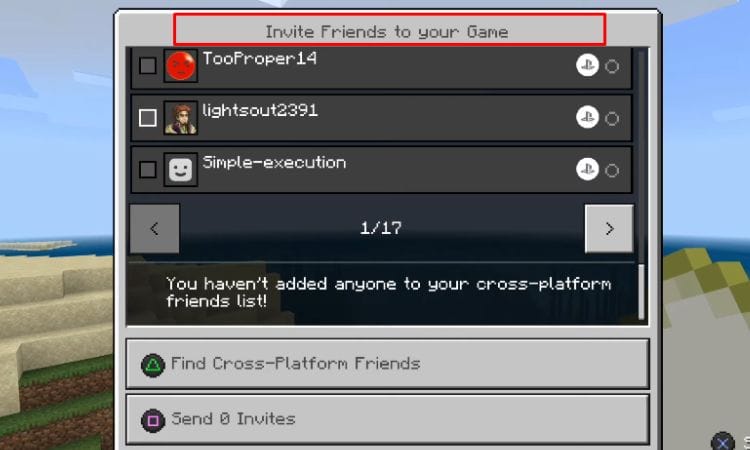
If you’re the host and want to invite friends to your game, follow these steps:
- Pause the game and open the Game Menu.
- Select Invite to Game.
- You’ll see a list of your friends. Select the ones you want to invite, and they’ll receive an invitation to join your game.
Once your friends accept the invite, they’ll be able to join your world and start playing alongside you! This method works whether you’re on PC or Xbox, making it easy to collaborate across platforms.
Using Minecraft Realms for Cross-Platform Play
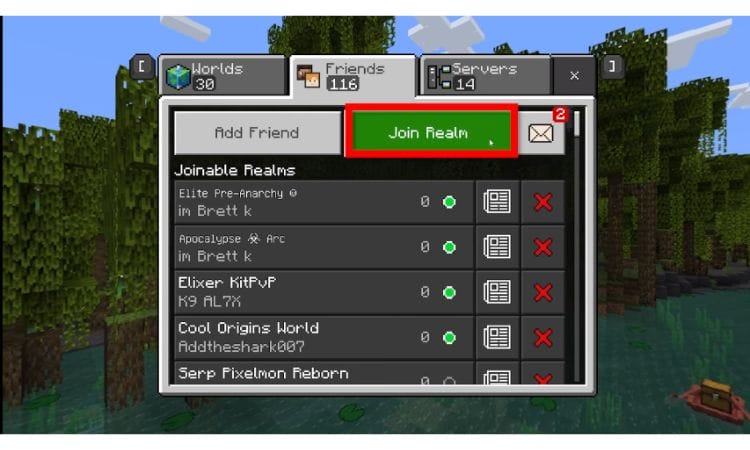
What Are Realms?
Minecraft Realms is a private, always-online server that lets you and your friends play together at any time, regardless of platform. With Realms, you can keep a world constantly active, allowing friends to join even when the host is offline. This makes it one of the best options for cross-platform play between PC and Xbox.
Steps to Set Up a Realm
Setting up a Realm is simple, but it requires a subscription. Here’s how to get started:
- Create a Realm:
- From the Minecraft Main Menu, select Play, then navigate to the Realms tab.
- Choose Create New Realm.
- Select a subscription plan (there are options for 2-player or 10-player Realms).
- Name Your Realm:
- You’ll be prompted to give your Realm a name. Choose something fun or meaningful for your group!
- Customize World Settings:
- Set up your world just like a regular Minecraft world (survival mode, difficulty, etc.), and you’re ready to start playing.
Inviting Friends to a Realm
Once your Realm is created, you can invite friends:
- Invite to Realm:
- From the Realm Settings menu, select Members.
- Choose the Invite to Realm option.
- Enter your friend’s Microsoft Gamertag, and they’ll receive an invite to join your Realm.
Your friends will now be able to play on your Realm anytime, even when you’re not online.
Joining a Realm
If you’ve been invited to join a Realm, here’s how to accept:
- Via Realm Link:
- Your friend can send you a Realm invite link. Clicking on this link will open Minecraft and add the Realm to your list.
- Joinable Realms Section:
- Alternatively, go to the Realms tab in the game and look under Joinable Realms. Any Realms you’ve been invited to will appear here.
- Simply select the Realm, and you’ll be able to join and play.
With Realms, cross-platform play becomes even easier and more flexible, making it an ideal option for friends playing on PC and Xbox to stay connected and keep building together.
Troubleshooting Cross-Platform Issues
Even though playing Minecraft cross-platform is relatively straightforward, some common issues can arise. Here’s how to troubleshoot the most frequent problems:
1. Edition Mismatch
One of the most common reasons cross-platform play doesn’t work is because one player is using Java Edition and the other is on Bedrock Edition. Remember, cross-platform play is only possible with Bedrock Edition.
Solution:
Both players must be using the Bedrock Edition of Minecraft. Double-check the version you’re playing on by looking at the game title in the menu or your platform’s store.
2. Version Mismatch
Another issue occurs when one player is using an older version of the game. Minecraft regularly updates, and cross-platform play only works when both players are using the same, most recent version.
Solution:
Make sure both players have the latest version of Minecraft installed. Check for updates in your platform’s store:
- PC (Windows 10/11): Open the Microsoft Store, click on the three dots in the top right, and select Downloads and updates.
- Xbox: Go to My Games & Apps, then select Updates.
3. Network Issues
Poor internet connections or issues with the network can prevent players from connecting. Sometimes, NAT (Network Address Translation) types can also restrict multiplayer connectivity.
Solution:
- Check your internet connection: Ensure both players have stable internet connections. Restart your router if necessary.
- NAT Type: If you’re still having trouble, it could be due to restrictive NAT types. For optimal play, both players should have an Open NAT type. You can check and change your NAT settings in your router settings or by contacting your ISP.
4. Account Permissions
Occasionally, cross-platform issues are tied to Microsoft account settings that prevent multiplayer access. If the account’s privacy settings are too strict, players may be unable to join each other’s games.
Solution:
Check your Microsoft account privacy settings:
- Go to account.xbox.com.
- Navigate to the Privacy & Online Safety section.
- Ensure Multiplayer is allowed in your account settings.
By addressing these common issues, you can ensure a smooth cross-platform experience between PC and Xbox, keeping your Minecraft adventures uninterrupted.
Benefits of Cross-Platform Play in Minecraft
Cross-platform play in Minecraft opens up a world of exciting possibilities, offering several unique advantages:
1. Larger Player Base
One of the biggest benefits of cross-platform play is the ability to connect with friends who use different devices. Whether you’re on PC, Xbox, mobile, or even a different console, cross-play makes it easy to gather your crew in the same Minecraft world. No more worrying about whether everyone is on the same system — the larger player pool means your multiplayer options are expanded, allowing for more collaboration and fun.
2. Collaborative Creativity
With cross-platform play, creativity has no bounds. You can build, explore, and survive together with friends, regardless of the device they’re using. Want to create a sprawling castle or explore a vast cave system? Collaborating across platforms means you and your friends can share in the excitement, pooling your creativity to build magnificent worlds together. No matter the platform, the cooperative experience remains seamless and immersive.
3. Shared Experiences
Cross-platform play brings different controls, experiences, and perspectives into a shared Minecraft adventure. Whether someone prefers using a controller or a keyboard and mouse, you can enjoy the game together without any limitations. This diversity of gameplay styles can enrich your Minecraft experience, as players from different platforms bring their own approach to the game, making for more varied and exciting multiplayer sessions.
By leveraging cross-platform play, Minecraft players can enjoy these enhanced experiences, making the game even more engaging and inclusive for all.
Conclusion
PC and Xbox players can absolutely play Minecraft together, but it requires using the Bedrock Edition of the game and linking both accounts through Microsoft accounts. Once you’re set up, cross-platform play becomes a seamless and enjoyable way to connect with friends, regardless of their gaming device.
If you’ve ever wanted to share your Minecraft adventures with friends on different platforms, now’s the perfect time to dive in. Whether you’re building massive structures, exploring deep caverns, or fighting off mobs, cross-play adds a whole new level of excitement to your Minecraft experience. So go ahead — connect with your friends, create your world, and enjoy the full potential of Minecraft together!