As the gaming industry continues to evolve, Xbox Game Pass has quickly become a game-changer for PC gamers. Offering access to a vast library of titles, from indie gems to blockbuster hits, this subscription service allows players to explore hundreds of games at a flat monthly rate. Whether you’re a casual player or a dedicated gamer, Xbox Game Pass for PC provides incredible value and flexibility.
In this blog, we’ll break down how Xbox Game Pass works on PC, explore its key benefits, and share tips to help you maximize your gaming experience. From setup to gameplay, this guide will cover everything you need to know to get started.
What is Xbox Game Pass for PC?
Xbox Game Pass for PC is a subscription service that gives gamers access to a vast, ever-growing library of titles for a flat monthly fee. Think of it like Netflix, but for gaming—where instead of streaming movies, you can download and play games directly on your Windows 10 or Windows 11 PC. From the latest releases to beloved classics, the service caters to a wide range of gaming tastes.
Once subscribed, you can freely download and play any available game from the catalog. Your game progress, settings, and saves are all linked to your Gamertag, so you never lose your place. However, if you decide to cancel your subscription, your access to the library and any installed games will be revoked. Rest assured, your game saves remain tied to your account for future use if you resubscribe.
How to Get Started with Xbox Game Pass for PC?

2.1 Check Availability and Subscribe
The first step is ensuring Xbox Game Pass for PC is available in your region. Head to the official Xbox Game Pass website and confirm regional availability. Once you’ve verified that, you’ll need to select the appropriate subscription plan—whether it’s the standard PC Game Pass or the more feature-rich Xbox Game Pass Ultimate, which includes perks like cloud gaming.
2.2 System Requirements
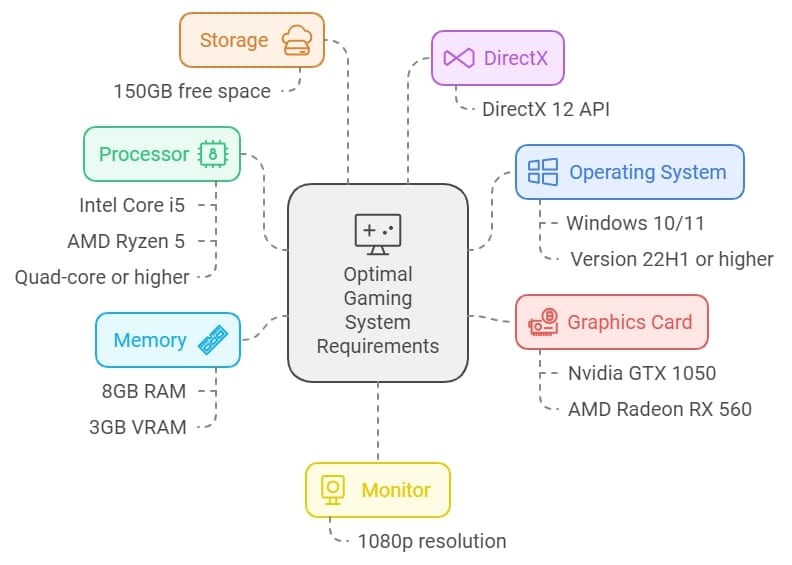
Before diving in, make sure your PC meets the minimum system requirements for a smooth gaming experience. Microsoft recommends the following specs for optimal performance:
- Operating System: Windows 10/11, version 22H1 or higher
- Processor: Intel Core i5 or AMD Ryzen 5 (Quad-core or higher)
- Graphics Card (GPU): Nvidia GTX 1050 or AMD Radeon RX 560
- Memory: 8GB RAM, with at least 3GB of VRAM
- Storage: 150GB of free disk space
- DirectX: DirectX 12 API
- Monitor: 1080p resolution for better visual quality
2.3 Download the Xbox App
Once your system is ready, it’s time to download the Xbox app. You can find the app in the Microsoft Store:
- Open the Microsoft Store on your PC.
- Search for “Xbox” and select the official Xbox app.
- Click Install and let the app download and set up.
2.4 Link Your Accounts
After installation, the next step is linking your Microsoft Store account with your Xbox account. This is essential to sync your Game Pass subscription and game saves. To do this:
- Open the Xbox app and sign in using your Microsoft account credentials.
- Ensure that the same Microsoft account is linked to your Microsoft Store for seamless access to the Game Pass library.
2.5 Launch and Play
Once your accounts are linked, you’re ready to jump into the world of Xbox Game Pass for PC. Open the Xbox app, sign in, and browse through the extensive game catalog. Select any title you want to play and click Install to begin downloading.
Once the game is installed, you can launch and start playing directly from the app.
Note: Although you need an internet connection to activate your subscription and download games, many games support offline play. However, if you plan on playing multiplayer or accessing online features, an active internet connection is required.
Benefits of Xbox Game Pass for PC?

Access to Hundreds of Games
One of the standout features of Xbox Game Pass for PC is the sheer variety of games available. With hundreds of titles spanning multiple genres—from action-packed shooters and RPGs to indie masterpieces—there’s something for everyone. The library is continuously updated, with new games added regularly and others rotated in and out, ensuring that there’s always something fresh to play.
Day-One Releases
For gaming enthusiasts who want the latest and greatest, Xbox Game Pass offers an incredible perk: access to Xbox Game Studio titles on their release day. This means you can play highly anticipated new releases at no extra cost, skipping the wait and saving you the expense of purchasing the game outright.
Offline Play
While Xbox Game Pass requires an internet connection to download games, you can play most of the titles offline once they’re installed. This is perfect for those who want to game on the go or in areas with unreliable internet connections. However, keep in mind that certain features like multiplayer and online services will require you to reconnect to the internet.
Cloud Gaming (Ultimate Only)
Subscribers to the Xbox Game Pass Ultimate plan gain access to cloud gaming, allowing you to stream games directly to your PC without downloading them. This feature is a game-changer for those with lower-spec PCs, as it lets you play graphically intensive titles without stressing your system. Cloud gaming also means you can pick up and play from where you left off on any supported device.
Cost Savings
Xbox Game Pass for PC provides massive value compared to purchasing individual games. For the price of a monthly subscription, you get access to a constantly expanding library, including big-budget titles and new releases.
This is especially beneficial for players who like to explore multiple games without committing to a full-priced purchase. The cost savings become even more apparent when factoring in the price of day-one releases and cloud gaming access under the Ultimate plan.
Tips for Using Xbox Game Pass on PC

Check Game Requirements
Before diving into any game, make sure your PC meets the required system specifications. While many games are optimized for a wide range of setups, certain titles—especially newer or more graphically demanding ones—may require higher-end hardware. The Xbox app makes it easy to check a game’s minimum and recommended specs before downloading, ensuring a smoother gaming experience.
Manage Storage
With so many games at your fingertips, it’s easy to fill up your hard drive quickly. To avoid running out of space, use the Xbox app to monitor how much storage your games are using. You can easily uninstall games you’re no longer playing to free up space for new ones. Additionally, the app can help you move installed games to another drive if you’re juggling storage across multiple devices.
Explore Cloud Gaming (Ultimate Plan)
If you’re subscribed to the Game Pass Ultimate plan, give cloud gaming a try. This feature allows you to stream games directly without the need for downloading or installation, which is especially helpful if you’re low on storage or have a lower-spec PC. With cloud gaming, you can play even the most demanding titles without putting strain on your system, making it a great option for trying out new games quickly and effortlessly.
Conclusion
Xbox Game Pass for PC has become a must-have service for gamers, offering access to an extensive and ever-evolving library of games. Whether you’re looking to enjoy new releases on day one, play offline, or explore cloud gaming with the Ultimate plan, Xbox Game Pass provides a flexible and cost-effective way to experience a wide range of titles without committing to individual purchases.
By following the tips on managing storage, checking game requirements, and exploring cloud gaming, you can get the most out of your subscription and elevate your gaming experience on PC. With its variety and value, Xbox Game Pass is a game-changer for both casual and hardcore gamers alike.
Related Article
